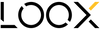May 23, 2020
HOW TO INSTALL YOUR PRESETS IN LIGHTROOM CLASSIC
I created this guide to ensure you can easily install our presets smoothly without surprises, if you haven’t got the chance to get your pack yet you can always get your Lightroom mobile presets here.
USING LIGHTROOM PRESETS
Using Lightroom has the advantage to give you an easy platform from where to progress fast in photography editing with basic and more advanced adjustements.
We created our presets to simplify your editing and save you time is the process.
STEP 1. GET THE SOFTWARE ON YOUR COMPUTER.
Download Lightroom Classic from your creative cloud and open it.
STEP 2. MAKE SURE YOU HAVE AN IMAGE IMPORTED
To make sure you can install presets you need to have at least one image imported in Lightroom, if you need to import go in the Library section and follow the importation steps.
STEP 3. IMPORT YOUR PRESETS
- Go in the Develop section in your top menu
- In the left column choose to open the "+" button
- Choose Import presets from the dropdown
- Select the ZIP file containing your presets for desktop
- Click on Import and you will now find your presets in the list in the left column