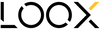HOW TO IMPORT ANY PRESET IN AN OLDER VERSION OF LIGHTROOM
I created this guide to ensure you can easily install our presets smoothly without surprises, if you haven’t got the chance to get your pack yet you can always get your Lightroom mobile presets here.
ABOUT LIGHTROOM OLDER VERSIONS
Lightroom has quite evolved in the past years, however using an older version of the software can still be relevant the common issue is simply regarding the compatibility with the new generations of presets inside you older version. However you still may have any new presets you would like to have for your older version of the software. And here is how to do it
STEP 1. OPEN YOUR LIGHTROOM
Open your older version of Lightroom, you need at least Lightroom 6, previous versions can't work this trick.
STEP 2. IMPORT YOUR PRESETS AS DNG FILES
DNG files is just a big name to say a specific type of photo on which the editing adjustments are laying on top of it and that Lightroom can detect. This is normally the type of file you deliver for Mobile users.
- Go in the Library section in your top menu
- In the left column at the bottom choose the "import" button
- Select your DNG files you want to import - You can drag and drop them
- Choose to "add" them and click import



STEP 3. CREATE YOUR PRESETS
- Go in the Develop section in your top menu
- Make sure you select the DNG file of the preset you want to create
- In the left column choose to open the "+" button and click on create a preset


- In the new tab rename the preset after its name
- Create a group with the name of the preset pack to find the presets easily afterwards
- Select everything besides lens corrections, transformation and effect and deselect the Exposure in basic adjustments for a more versatile preset.
- Choose create


You now have a preset created in his group. You can repeat the same process by selecting the next DNG file to create the other presets in this pack.

And you can now enjoy and play with your presets in your version of Lightroom !
Share your creations with #looxpresets